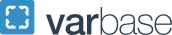Assistive Technology
Assistive Technology includes equipment or software designed to address barriers encountered by a person with a disability. It can range from low-tech solutions like magnifying glasses to more complicated, high-tech solutions like software. Disability Support Services (DSS) offers a range of Assistive Technology for students to use in their academic careers at GW. Assistive Technology is discussed during the interactive process between students and their Disability representative. Some assistive technology requires an approval process, while others are available to all GW students. DSS is continuously engaging resources that align with universal design frameworks.
- Accessible PDFs
Portable Document Formats (PDFs) are static images. An accessible PDF is rendered with Optical Character Recognition (OCR) technology that allows for text recognition. It also includes tags to indicate heading structures, and adds alternative text to images when possible, all of which allows the document to be utilized with text-to-speech software.
- Braille
For students who are Blind/Low Vision, you may be approved for Braille upon request. Please note that Braille requests need significant lead time (in some cases a few months) for completion, and you are encouraged to provide your schedule and list of books to dssat
 gwu [dot] edu as soon as possible.
gwu [dot] edu as soon as possible.- Kurzweil 3000
A downloadable license (PC or Mac) and a web-based platform are provided for all users with a GW email account. For more information, please review our Kurzweil webpage.
- Job Access With Speech (JAWS)
A screen reader for persons with visual or reading disabilities supported in Microsoft Windows. JAWS outputs information as speech or braille. It helps with navigation on the internet, writing, and reading documents.
- Zoomtext
A screen enlargement software program enlarges the entire computer screen by varying amounts and will also read the screen text aloud. It is useful for persons with visual disabilities or reading disabilities.
- Fusion
A combined tool that provides access to the functions available in ZoomText and/or JAWS.
Note: GW users can download JAWS, Zoomtext, or Fusion into their personal computer with the Sponsored License Program.
Built-in Accessibility in Your Devices
Most computers and mobile devices have built-in accessibility features, and many of them need to be turned on first in the operating system setting. Accessibility features are designed to support users with various needs to improve their user experience in daily tasks. Here are the major accessibility features that you may find:
- Features for deaf or hard-of-hearing users
The Mono audio feature combines stereo sound into a single channel, allowing you to hear everything clearly, even with just one headphone. You can also customize visual alerts and caption displays. Additionally, mobile users can pair their hearing aids with the device for clearer phone calls and audio.
- Features for blind or low-vision users
Text-to-speech converts written text into audio, allowing users to listen to content. Magnifiers can enlarge text and images for easier viewing. Users can also adjust settings like contrast and text size, as well as the size of apps and other displayed items.
- Features for limited-mobility computer users
For users who have difficulty using a mouse, keyboard shortcuts offer an alternative way to interact with computers. Enabling the Sticky Keys feature allows users to press one key at a time instead of holding multiple keys simultaneously. Additionally, mouse actions can be controlled through eye tracking when compatible devices are connected to the computer.
For specific built-in accessibility features available on your computer or mobile device, please review any of the following resources:
- Apple Products Built-in Accessibility
- Microsoft Products Built-in Accessibility
- Google Products Built-in Accessibility
Assistive Technology Labs
DSS has dedicated assistive technology labs in the Gelman Library (rooms 309 and 310) for students with disabilities. These labs are available at any time during Gelman’s operating hours.
To use the Assistive Technology Labs, you must request access as a form of accommodation. Approval occurs at the time of your DSS registration; if you are already registered and need to gain access, you would need to submit an Additional Accommodation request. You can learn more about the assistive technology currently provided at the Gelman Library. If you have additional questions regarding these spaces, connect with our Assistive Technology team at dssat gwu [dot] edu.
gwu [dot] edu.