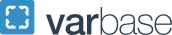Navigating Potential Browser Issues During Registration
If you encounter a problem when registering with DSS while using Safari or Chrome browsers, verify that your browser settings are correct using one of the following methods:
For Safari, go to Preferences then select the Privacy tab, and make sure "Prevent cross-site Tracking" is turned off.
Image
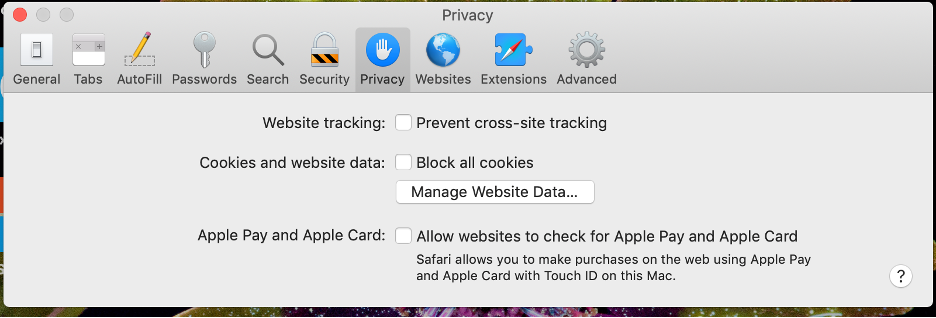
For Chrome, navigate to Settings, then to the Privacy and Security tab, and select "Cookies and other site data." Make sure "Allow all cookies" is turned on.
Image

If this does not solve your problem, please immediately email a screenshot of the issue you're encountering to dss gwu [dot] edu (dss[at]gwu[dot]edu), and we will see if it is something that can be addressed from our end.
gwu [dot] edu (dss[at]gwu[dot]edu), and we will see if it is something that can be addressed from our end.